Administrators are able to manage vanpools through the vanpool management tool. This tool allows you to add vanpools that appear as routing options to your users, enabling them to connect with vanpool coordinators and explore vanpooling as a commute option. In addition to adding vanpools as a routing option, the vanpool management tool allows you to manage rosters and waitlists so that you can track and facilitate ridership in your vans.
Adding Vans
Manage > Tools | Vanpool Management

Add vanpool will allow you to add vanpools one by one, whereas importing from CSV enables bulk upload of vanpools.
Adding a Single Vanpool
Clicking ‘Add Vanpool’ will present you with a form to fill out with pertinent details about the vanpool. Some key pieces of information/important features to note:
- You may save your vanpool in ‘Draft’ status to prevent users from seeing it before it is formed;
- Vanpool Point of Contact (POC) – This is the person that will receive requests to join the vanpool from your users;
- The system can automatically calculate open seats based on the number of users listed as members of the vanpool. This requires that you keep the vanpool roster up to date;
- You can choose whether the vanpool is discoverable and viewable to all users on the system or only to specified networks;
- In order to save the vanpool as ‘Active’ you must have an origin and destination and they must be validated. To validate:
- Enter the latitude and longitude of the location (if you already know it); or
- Click ‘Search for Destination’ in the upper right-hand corner and search by street address. Choose the location from the search results, then click the ‘Select’ button. The latitude and longitude will be entered automatically.
- Additional stops can be added using the ‘Add Stop’ button and following the same process to enter the latitude and longitude.
Adding Vanpools from CSV
Adding vanpools from CSV is great if you have a bulk upload when you start using the system for vanpool management or if you are working with an external vanpool provider and need to get those vans on the map.
When you click on ‘Import Vanpools from CSV’ you will be presented with instructions on what is required for upload and provided with a blank import CSV as well as an example CSV for reference. Once you have completed and formatted the CSV appropriately, you can import by clicking ‘Choose File’ and following the steps for upload. Once uploaded, click the blue ‘Validate Vanpools’ button, which will validate all of the information included in the spreadsheet and either indicate an error or create all of the vans in the system.
Vanpool Management
Once you have all of your vans entered into the system you are ready to manage your vans!
Basic Workflow
When your users see a van that they are interested in during a trip plan search, they will have the opportunity to contact the van Point of Contact. That message will be delivered via email to the van POC with a request for info or to join the van. At that point, the van POC can utilize the management tools to place the user on the waitlist, list them as a potential, or insert them directly into the van.
Vanpool Administration
As an administrator, you have a few options for management, starting with how you view the vans. By default your vans will be listed:
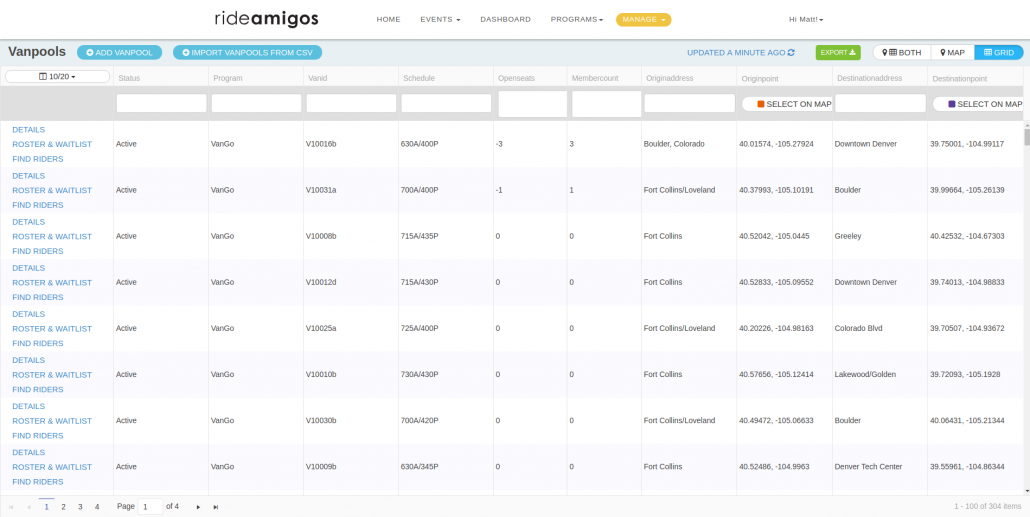
You may, however, change to other views – indicated in the upper right hand corner, including a map view so that you can observe your vans spatially.
Beyond this, you will see your managerial options listed on the right hand side of each van line. They include:
- Details – Edit any portion of the van details. This essentially takes you to a pre-filled version of the one-off van entry page, allowing you to edit the details.
- Roster & Waitlist – Clicking on Roster & Waitlist will take the admin to the page where they can add riders and rider details:
- Click the blue ‘Add User’ button;
- Choose the rider from your platform users;
- Indicate their status from: active member, waitlist, and potential;
- Indicate whether they are a rider or a driver.
- Find Riders – To search for vanpool riders using filtered search criteria or a map interface, click ‘Find Riders’
- Establish your search criteria via radius filters on the map view or by filtering columns below
- Once a desired user is found, click ‘Add to Van’ to add them to the active, waitlist, or potential riders for your van.