What are Achievements?
Achievements are badges of pride that appear on a user's dashboard when they complete a goal or milestone. There are a handful of achievements that are already programmed to trigger upon a certain number of alternative mode trips or using new integrations for the first time, but you can also create and manage your own custom achievements. Using achievements can be a great way to promote engagement in a particular program or event for your users.
Note: Custom Achievement ability is currently enabled on a site-by-site basis. If it is not currently available on your system please submit a support ticket.
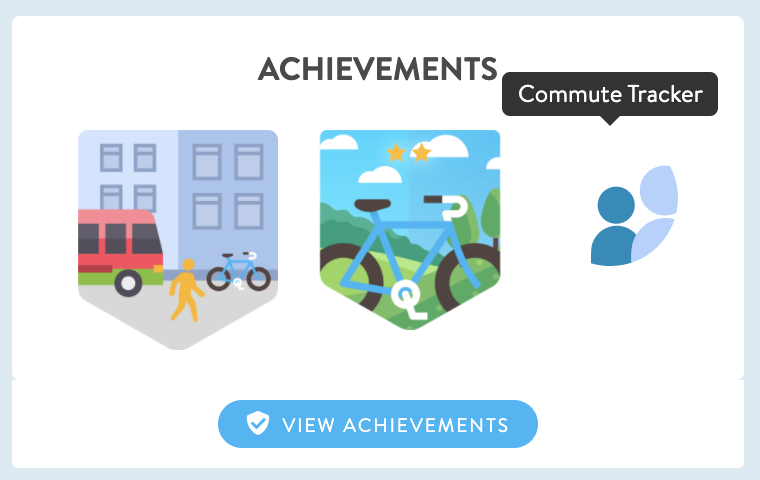
Create a New Achievement
As an example, let's create an achievement to reward users who participate in our local bike month event. To get started, navigate to:
Manage>Achievements>Click "+New Achievement"
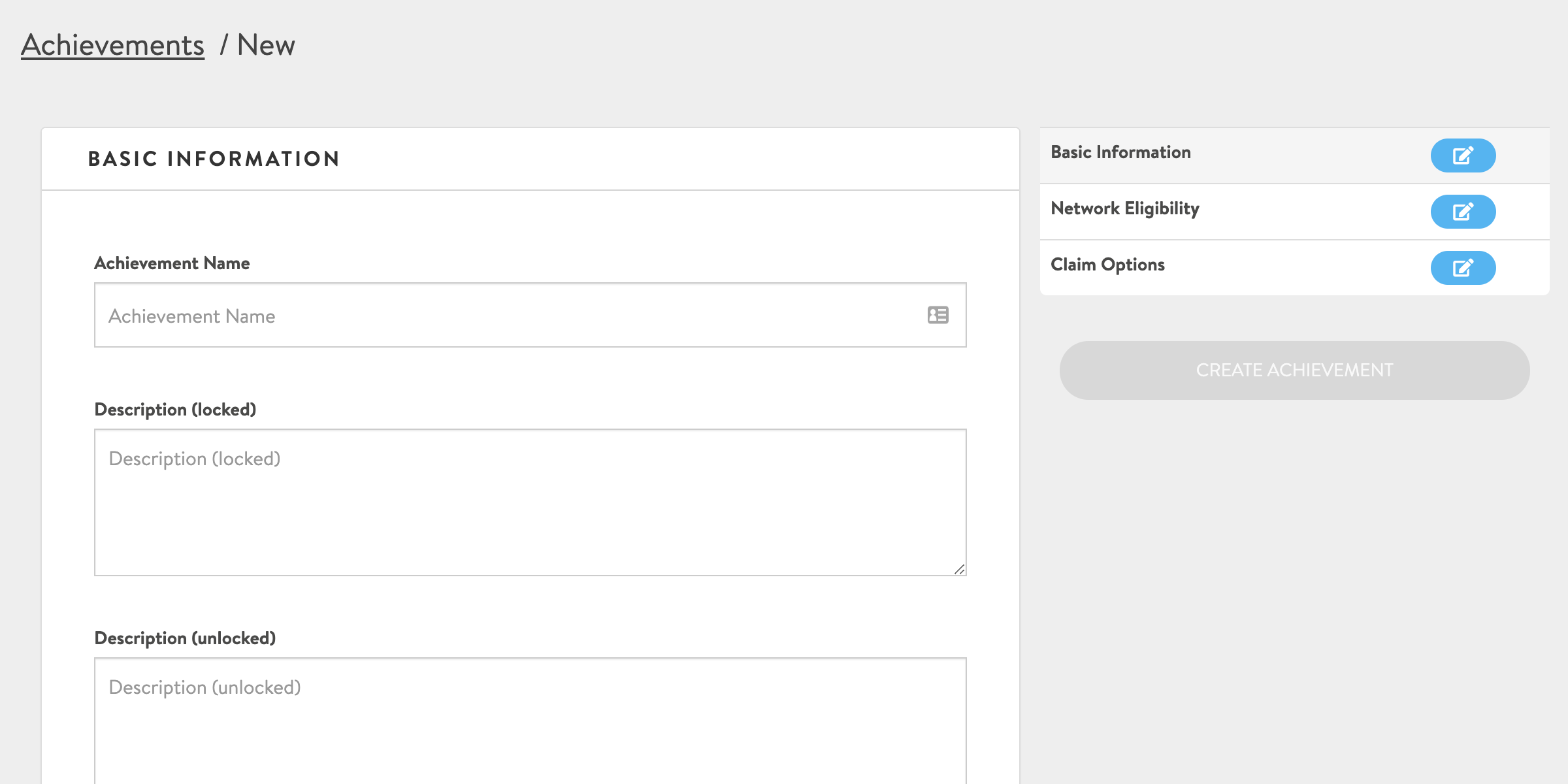
Here's what we'll fill in for our bike month achievement example:
Achievement Name - Bike Month 2020 Hero
Description (locked) - Log 20 bike trips in the month of May
- This is the description that a user sees before earning the achievement.
Description (unlocked) - You logged 20 bike trips during Bike Month! Great Job!
- This is the description a user will see after earning the achievement.
Start Date - 5/1/2020
- This determines when users can start earning the achievement
End Date - 6/7/2020
- Determines when users are no longer able to earn the achievement. For specific time-frames, giving a grace period at the end of the term will allow users to still earn the achievement if they didn't log their trips right away
Icon URL - Here you can enter the remote URL for any icon you have the rights to use. Note that your icon must be uploaded to a server or image service you manage - uploading images is not currently supported. Download this PSD template file for additional resources for creating your own achievement icons.
Secret/Hidden Achievement - The final two options in Basic Information will allow you to show that the achievement exists, but not show its name or details until it's earned, or you can hide the achievement from the list altogether until it is earned. Secret achievements are useful as 'easter eggs' or rewards for small accomplishments. Hidden achievements are useful for achievements that can only be unlocked during a specific timeframe after which they are no longer relevant.
Network Eligibility - If your achievement should only be earned by members of a certain network or networks, then you can use this setting to restrict access and management capabilities.
Achievement Claimed via URL/QR Code - If you want the achievement to be unlocked by visiting a URL or scanning a QR code, select this option. This is a useful feature if you want to reward someone for activities outside of the RideAmigos platform. For example, you can provide the link/code after completing a survey or as a reward from a 3rd party.
Achievement Earned via Smart Tags - If you aren't using the URL/QR code option, then the achievement will be unlocked when the user has performed the required activities to earn "smart tags" you associate with the achievement. For our Bike Month achievement example we'll use a smart tag that's set up to trigger when a user logs 20 trips bike trips during Bike Month. Visit our page about managing Smart Tags to learn more.
After adding a smart tag or selecting URL claim for your achievement, click the "Create Achievement" button to save your new achievement!
Achievement Reporting
Now that your achievement is up and running, you can periodically check on how your users are progressing towards the achievement using achievement reporting. Let's check in on the Carpool Hero achievement to see how it works.
Manage>Achievements>Click "Report" on the Carpool Hero achievement
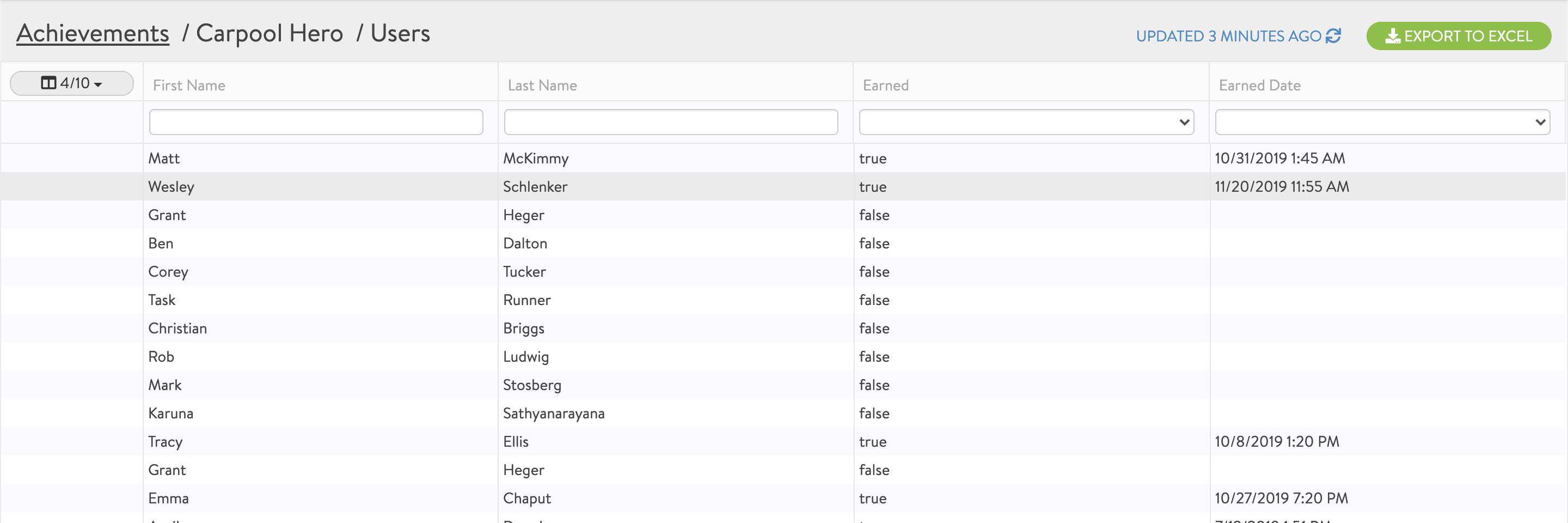
From this report, we can see all the users eligible for the achievement, whether or not they've earned it, and what time they earned it. We can also turn on some additional fields that can be helpful in troubleshooting an issue or seeing how much progress towards the achievement users have made. These fields include Earned Tags, Missing Tags, and the numbers of each.