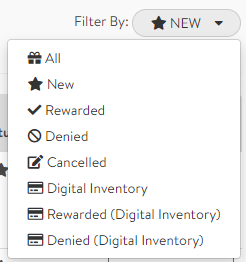Digital Inventory states are an exciting new tool that makes the Digital Inventory fulfillment tool even more customizable and management friendly. With states, you can create workflows that issue rewards upon approval, send an email to users for more information, inform a user if their claim has been denied, or reward users that have claimed a chance to win a sweepstakes or raffle.
Using States with Reward Programs
Setting Up States
To get started, create a new Digital Inventory item (Manage > Digital Inventory) and select Custom/Advanced for the redemption workflow. Under the advanced options, turn on "Additional States". This will add a new section for you to create your states. Click "Add State", and click on the newly created state to fill in your information.
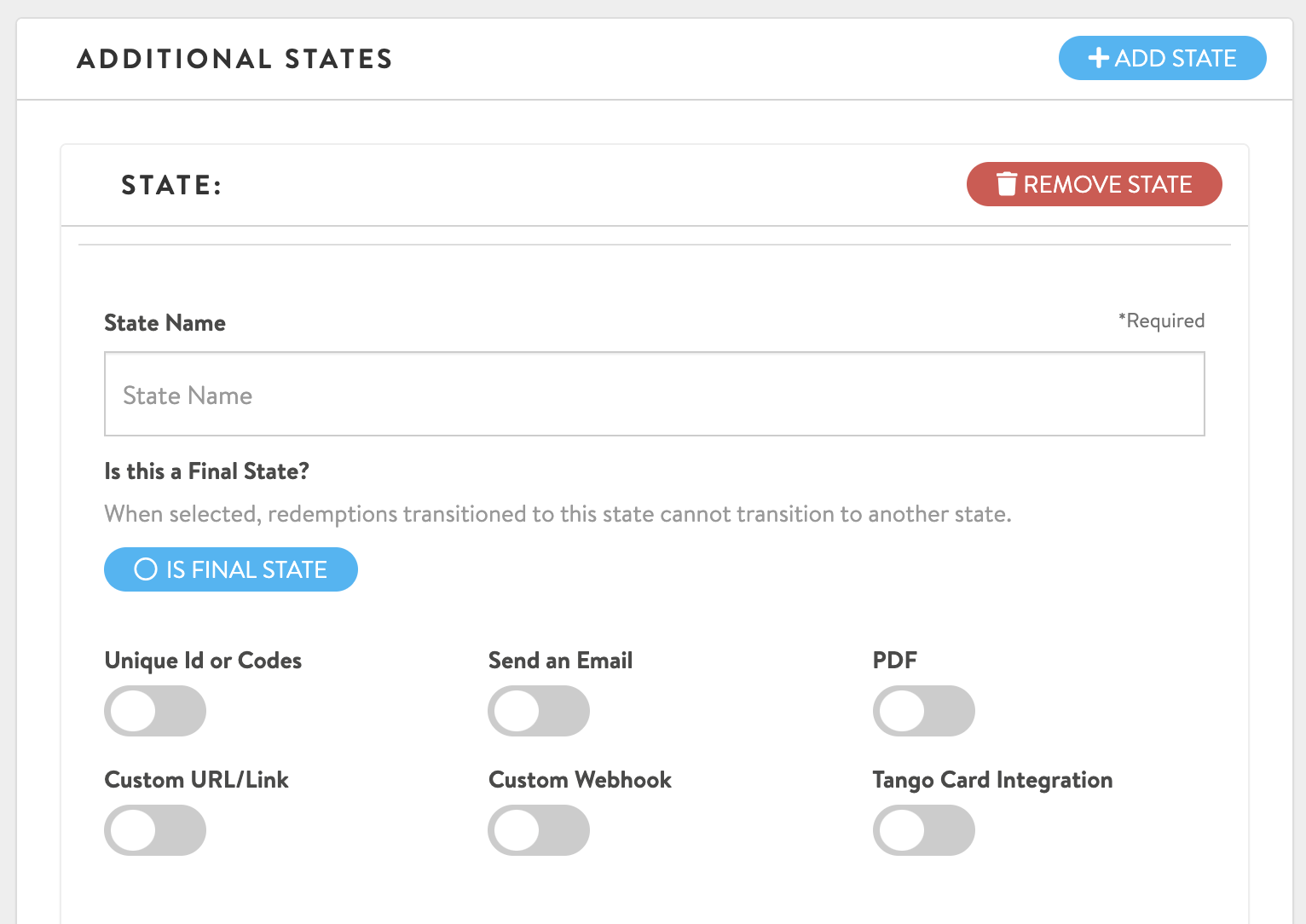
As an example of how states can be used, let's look at setting up two states called Rewarded and Denied.
For the rewarded state, we'll give it the name "Rewarded", click to make it a final state, and turn on 'Tango Card Integration'. Next, we'll choose the catalog item, amount, and select the email template we want to use for rewarding the user when this state is selected. For more information on Tango Card, check out our article on getting started with CommuteRewards/Tango.
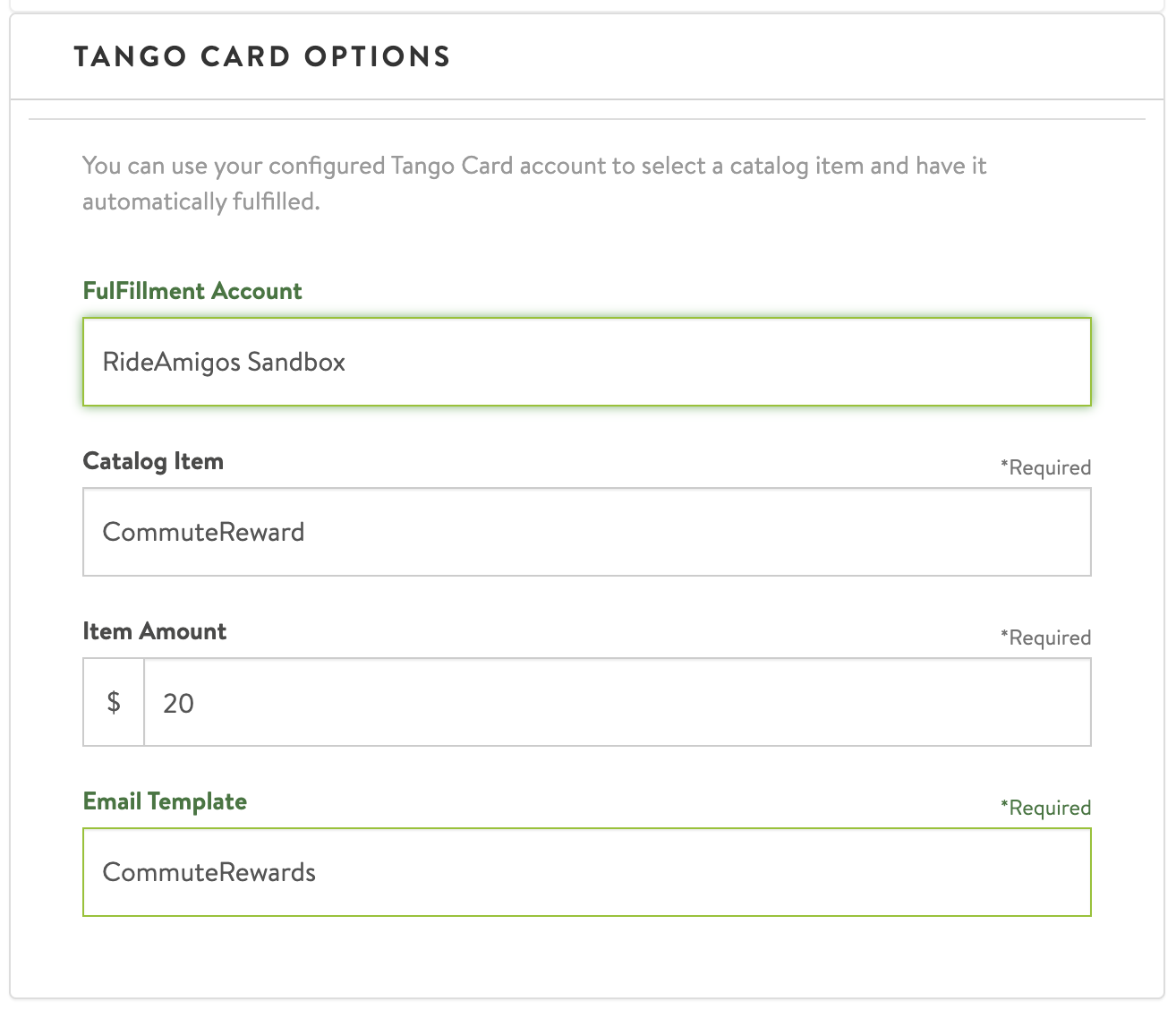
Next, we'll set up the Denied state. This time we won't make it a final state so that we can reverse this state change later if needed. We'll turn on the 'Send an Email' option so that we can inform the user that their claim was denied. This way, they can get in touch to work out any issues you may have found with their redemption.
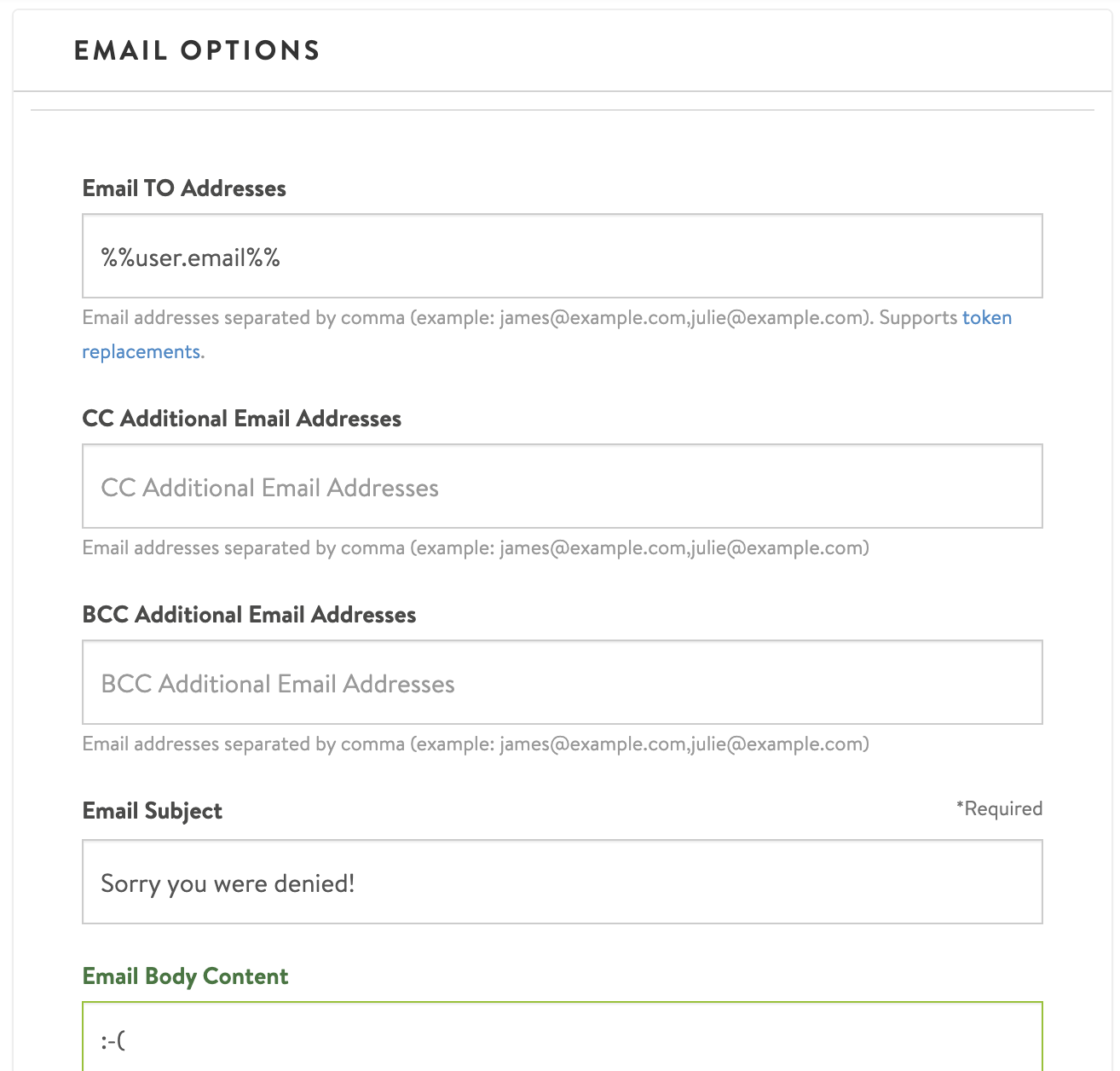
That's all we need to do before saving and putting the item into action!
Note that once a state has been used, you can no longer delete it. Previously-used states may be archived to prevent future use while keeping it in the system for reporting purposes.
With these two basic states finished, we have laid the groundwork for a Digital Inventory item that can be used with your reward programs to trigger a reward distribution upon approval.
Using States with Reward Programs
Once you have created a Digital Inventory item with states, the next step is to add this workflow as the redemption delivery method on your incentive or point program.
When using Digital Inventory item with states, your reward program's report page will have a drop-down selector for each claimed reward which shows all of the available states for that claim.
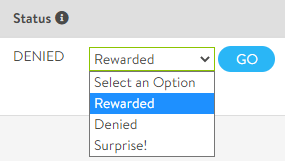
Select the desired state for the claim and click 'go.' The selected state workflow will be triggered and the reward claim status will update to match the new state.
Claims can be changed between any non-final states as needed. If the chosen state is a final state you will be asked to confirm that once the state is chosen you will no longer be able to select other states.
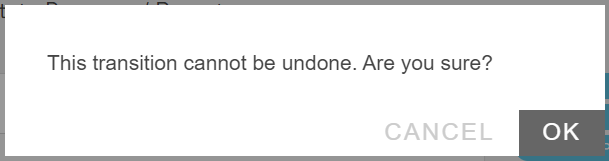
The reward program report pages also allow you to filter your view based on the current status of claims. For incentive programs simply type the state name in the search bar and you'll see only claims with that current state. For point programs select the desired state from the drop-down filter.
Example States
Basic Reward/Deny Claim
- Rewarded (Final State, Issue Reward)
- Denied (Final State, Send Email)
- More Info (Send Email)