Challenges are an effective way of generating interest and initial engagement in taking alternatives to solo driving. If you’re new to running challenges, or just new to running them in RideAmigos, this page will show you what you need to get started.
Before you actually get started, you’ll need to know if your users will even compete. Surveying them is critical to getting the most out of any of your programming, challenges included. Check out the example survey we’ve put together, and edit it for your users with specific questions and answers. Once you’ve collected your responses, you’ll have a better idea of what kind of challenges will be most appealing to your users.
How the Challenge Tool Works
Challenges on the RideAmigos platform operate similarly to incentives and point programs in some ways and much different in others. To begin with, Challenges don’t directly offer prizes or rewards for completing a goal. In fact, there is no finite “goal” for a challenge at all. The sky is the limit for how far your users can take the challenge.
The leaderboard shows the progress and competition among your users, teams, or networks. You may choose to offer a reward for those atop the leaderboard, however, the main incentive of a challenge is our innate urge to compete and bragging rights, of course.
Eligible users logging eligible trips will automatically have their progress added to the leaderboard. As you create the challenge, you will decide what modes and types of trip are eligible for the leaderboard, as well as what units you’ll measure the users’ success in. You will also be in control of what networks/users can participate and whether you’ll have them competing individually, as teams they’ve created, or as entire networks.
With an understanding of how your challenge will function in practice, we can move onto the actual creating of the Challenge.
Creating/Editing Challenges
Site Administrators and Network Managers: Manage > Challenges
To create a new challenge, click "New Challenge". Alternatively, you can edit any existing challenges by clicking their corresponding Edit button.
Basic Information
Enter your program’s name and description. Markdown Syntax can be used to add extra styling.
Tags can be added for filtering and searching for programs in administrative views, or other advanced features.
Point of Contact information will be displayed to users who may require additional information about your program.
User and Network Eligibility
In this section, you can decide whether all users can participate in the challenge, or you can select individual networks to compete. It is important to note that, by default, users who are selected as eligible will automatically join the challenge. This setting can be changed later.
Along with selecting participants, you can also choose managers here. Specifically, you can choose if editing the challenge is limited to system administrators, and you can define what networks’ managers are allowed to run reports and edit the challenge(if you allow that privilege at all).
Trip Log Eligibility
Select the start and end dates for eligible trip logs. Only trips logged as having taken place on these days will be added toward the leaderboard.
The leaderboard will appear on eligible users’ dashboards on the first day of this period.
The Final Trip Log Entry Cutoff Date is the last day users will be allowed to enter eligible trips.
Finally, just like with Incentives and Point Programs, you can specify which modes of transportation are allowed, and you can choose to restrict the type of trips eligible and the source of trip logs.
Details
Leaderboard View: You can choose whether Networks, Teams, Individual Users, or any combination thereof are displayed in the leaderboard as competitors.
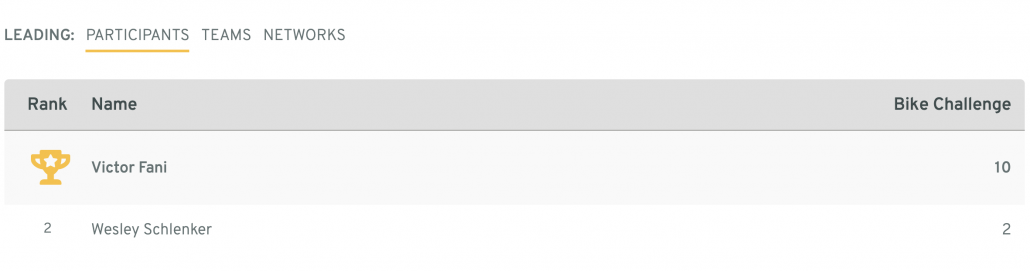
Ranking Criteria: Only one criterion can be chosen per challenge. If you would like users to compete based on multiple criteria, consider running multiple concurrent challenges, one for each criterion. Eligible users’ trips will automatically be counted toward all active challenges.
- Trips
- Points by Mode
- Distance
- CO2 Savings
- Calories Burned
- Money Saved
Number of Team Members: If you decided to allow teams to compete in your challenge, this setting will let you choose how many members each team may have.
Max Logs per Day: This determines how many trip logs are counted toward the challenge for each user per day. If you only wanted trips to and from work to count, then two trips would make sense for your case.
Days of the Week: Like the other programs, this setting lets you set which days of the week are valid for trip logs to count toward the challenge.
Advanced Options
Do you have networks that are of vastly different size? Consider normalizing the network leaderboards. This adjusts network scores according to the number of participants in each competing network, allowing tiny organizations to compete against large ones without any disparity in fairness. This setting only functions if Networks are selected in the Leaderboard View setting.